Launch Your Website in Days, Not Weeks
The Ultimate WordPress Package for Entrepreneurs Pre-configured and packed with PRO plugins, templates, and essential tools, Nippy Launch empowers you to build your website, SaaS, or store, ready to generate revenue and optimized for success in record time.
Special launch offer: 🎁 $100 off for the first 100 customers! (90 left)
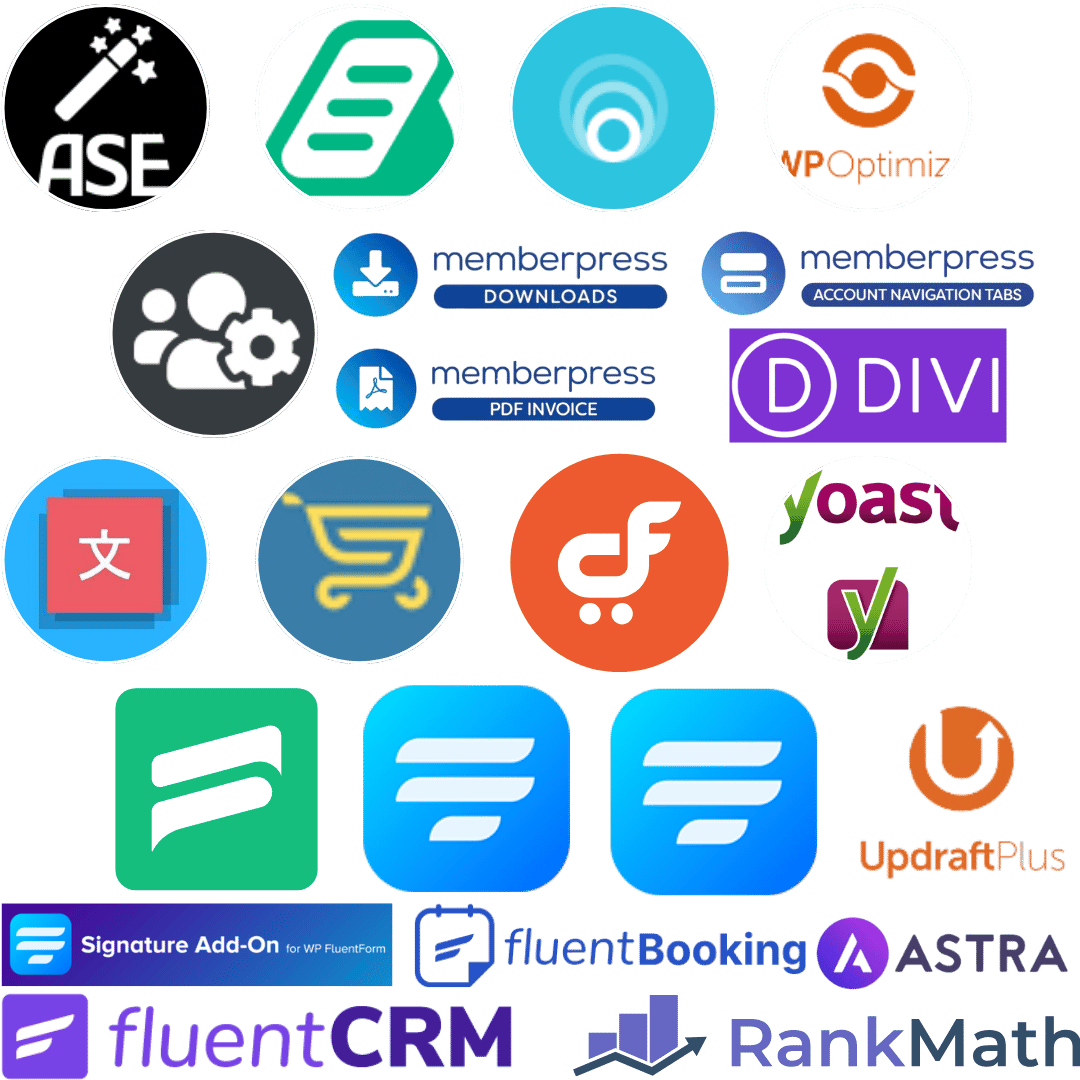
3 hrs to set up WordPress
+ 5 hrs installing and configuring plugins
+ 4 hrs reading documentation and setup videos
+ 6 hrs customizing designs and themes
+ 2 hrs configuring SEO (Rank Math)
+ 1 hr setting up backups (UpdraftPlus)
+ 2 hrs configuring security (Wordfence)
+ 3 hrs setting up payments (WooCommerce)
+ 4 hrs automating with FluentCRM
+ 3 hrs configuring MemberPress
+ ∞ hrs overthinking…
= 37+ hours of headaches
⬇️ There’s a faster way.
The Fastest Way to Launch Your Online Presence
Say Goodbye to Complexity, Hello to Simplicity
Nippy Launch is designed for entrepreneurs, content creators, and small businesses who want to launch a professional website without the technical headaches or endless setup time.
What Makes Nippy Launch Unique?
- Unmatched Speed: Get your site live in minutes with our preconfigured website package.
- Ease of Use: No technical skills needed. Just follow three clear steps, and you’re online.
Seamless Compatibility: Works perfectly with any standard hosting service that supports WordPress.
Key Benefits
Save Time
✅ With Nippy Launch: Your website can be fully operational in under 24 hours.
✅ Without Nippy Launch: You might spend weeks adjusting settings and troubleshooting unexpected issues.
Built-In Functionality
Includes all the essential plugins to create:
✅ Membership sites
✅ Online courses
✅ E-commerce stores
Plus, enjoy access to Pro versions of industry-leading plugins.
Total Flexibility
✅ Customize every aspect of your website with user-friendly tools like Divi.
✅ Expand functionalities as needed, with no hidden costs.
Expert Technical Support
✅ Our team is ready to assist with any questions during your initial setup process.
Why Choose Nippy Launch?
Effortless Setup
Everything you need is included in one convenient package.
Professional Results
Optimized designs for conversion, SEO, and performance.
Affordable Pricing
Pay once and enjoy a robust website solution for life.
Start today and take your project to the next level without the hassle.
Supercharge your website instantly, launch faster, grow faster.
Manage users, process payments, and automate emails at lightning speed. Stop wasting time with endless configurations, focus on building your business. Nippy Launch provides you with everything you need to get your website, SaaS, or online store live in no time, with no hassle.
Emails
✅ Send automated and transactional emails seamlessly.
✅ Set up DKIM, DMARC, and SPF to ensure delivery.
✅ Time saved: 3 hours
✅ Plugins: FluentSMTP, FluentCRM
SEO
✅ Optimize with Rank Math for search visibility and sitemaps.
✅ Pre-configured SEO tags and structured data.
✅ Time saved: 5 hours
✅ Plugins: Rank Math SEO
Payments
✅ Manage payments and subscriptions with WooCommerce, Stripe, Authorize.net, PayPal, and offline methods.
✅ Automate chargeback prevention, handle manual transactions, and update accounts seamlessly.
✅ Time saved: 4 hours
✅ Plugins: WooCommerce, Stripe, Authorize.net, PayPal Payments, MemberPress
Backup & Security
✅ Automate backups and configure security rules.
✅ Time saved: 3 hours
✅ Plugins: UpdraftPlus, Wordfence
User Login & Security
✅ Secure login with FluentAuth, Google authentication, and MemberPress.
✅ Manage user roles, protected content, and membership access with ease.
✅ Time saved: 3 hours
✅ Plugins: FluentAuth, Wordfence, MemberPress
Customization & Themes
✅ Pre-configured designs, animations, and templates.
✅ Access to 15+ PRO themes for WooCommerce and Divi.
✅ Time saved: 7 hours
✅ Plugins: Divi, WooCommerce Themes
How It Works
Launching Your Website Has Never Been This Simple
1. Purchase Nippy Launch
Get access to your preconfigured, personalized website package.
2. Upload and Install
Upload the files to your server and follow the installer’s step-by-step instructions.
3. Customize and Launch
Tailor the design to your needs and go live in minutes.
🔗 Need more details? Click here to view the full guide.
Pricing
Save hours of setup, launch fast, and get profitable!
Special launch offer: 🎁 $100 off for the first 100 customers! (90 left)
Starter WP
Pay once per year and create unlimited projects!- The ideal plan for those who want to get started quickly and effortlessly.
- ✅ Complete WordPress package: Includes all essential plugins to get your site up and running optimally from the start.
- ✅ 1 year of updates: Keep your site updated for the first year at no additional cost, ensuring performance and security.
BONUS
- ✅ PRO Plugins: Access premium versions of plugins that optimize and enhance your website’s functionality.
- ❌ Exclusive Design Packages: A selection of the best designs installed and ready for use in different types of businesses, like SaaS, yoga, or real estate. Launch your site quickly with only the content to customize.
- ❌ Premium Templates: Pre-configured templates for specific industries, designed to maximize impact and reduce setup time, allowing you to focus only on personalizing the content.
- ❌ Additional PRO Plugins: Access a wide range of extra PRO plugins to add features as needed, with no additional costs.
- ❌ 15 PRO Theme Categories: Access 15 categories of PRO themes for WordPress to redesign or expand your site anytime without paying for additional themes.
- ❌ WooCommerce PRO Themes: If you plan to launch an online store, you’ll also get access to WooCommerce PRO themes, including Storefront and YITH Themes, to professionally set up your store at no extra cost.
- ❌ Dedicated Support: Get specialized technical assistance to solve any issues.
- ❌ Exclusive Community: Join an active community of entrepreneurs and developers where you can share ideas, receive support, and access exclusive resources like guides and webinars.
Pro WP
Pay once per year and create unlimited projects!- Designed for those looking for a robust and sustainable solution with everything needed for growth.
- ✅ Complete WordPress package: Includes all tools needed to create and manage your site efficiently.
- ✅ Lifetime updates: Keep your site updated with the latest features and improvements at no extra cost.
BONUS
- ✅ PRO Plugins: Access premium versions of plugins that optimize and enhance your website.
- ✅ Exclusive Design Packages: A selection of the best designs installed and ready for use in different types of businesses, like SaaS, yoga, or real estate. Launch your site quickly with only the content to customize.
- ✅ Premium Templates: Pre-configured templates for specific industries, designed to maximize impact and reduce setup time, allowing you to focus only on personalizing the content.
- ✅ Additional PRO Plugins: Access a wide range of extra PRO plugins to add features as needed, with no additional costs.
- ✅ 15 PRO Theme Categories: Access 15 categories of PRO themes for WordPress to redesign or expand your site anytime without paying for additional themes.
- ✅ WooCommerce PRO Themes: If you plan to launch an online store, you’ll also get access to WooCommerce PRO themes, including Storefront and YITH Themes, to professionally set up your store at no extra cost.
- ✅ Dedicated Support: Get specialized technical assistance to solve any issues.
- ✅ Exclusive Community: Join an active community of entrepreneurs and developers where you can share ideas, receive support, and access exclusive resources like guides and webinars.
Experience the Nippy Launch Difference
Building and launching a website has never been easier. Nippy Launch has completely transformed how businesses get online, cutting out the tedious steps and letting you focus on what truly matters, growing your business.
Old Way
Before Nippy Launch
❎ Struggle with complex website setup processes
❎ Waste hours manually installing plugins and themes
❎ Deal with incomplete or incompatible tools
❎ Hire developers for customizations
❎ Continuously update and troubleshoot technical issues
Result:
Slow, complicated, and expensive website launch 😔
New Way 🚀
With Nippy Launch
✅ One-click install for a complete website
✅ All essential plugins included and pre-configured
✅ Professionally designed templates for fast customization
✅ Lifetime updates with the Pro WP Lifetime plan
✅ No coding or technical skills required
Result:
Launch your website in record time and focus on growing your business 😊
With Nippy Launch vs. Without Nippy Launch
See the difference Nippy Launch can make in getting your website live faster and without the headaches.
Without Nippy Launch
❎ Endless hours spent setting up WordPress, installing, and configuring multiple plugins manually.
❎ Frustrating design limitations and spending extra on customizations.
❎ Security risks from incomplete or outdated tools.
❎ No centralized support, relying on different sources for help with plugins, themes, and troubleshooting.
❎ Constant updates and plugin management required, taking time away from growing your business.
Result:
A slow, complicated, and expensive launch process that distracts you from your actual business goals 😔.
With Nippy Launch
✅ One-click installation with everything you need: plugins, themes, and security tools pre-configured and ready to go.
✅ Professional templates and designs that can be quickly customized for your business, no coding required.
✅ Complete security setup included from day one to protect your site and data.
✅ Centralized support, giving you peace of mind with expert assistance for all your tools.
✅ Automatic updates for up to 3 years, ensuring your site always stays optimized and secure.
Result:
A fast, seamless website launch process that allows you to focus on growing your business 🚀.
Frequently Asked Questions
What exactly do I get?
You receive a complete WordPress package tailored for your needs, including essential plugins, themes, and all the tools required to manage payments, memberships, SEO, and more. The package includes detailed documentation to guide you through setup and customization, and access to our exclusive community for ongoing support.
Can I choose different payment methods like Stripe or PayPal?
Absolutely! Our platform supports multiple payment gateways including Stripe, PayPal, Authorize.net, and even offline payments, giving you flexibility in managing transactions.
How do I manage user logins and security?
With FluentAuth and MemberPress, you can easily secure your site, manage user roles, and protect pages. Our system supports Google authentication and includes robust security measures.
Is hosting included in the package?
While hosting isn’t included in the initial package, we recommend services like Hostinger or AWS for reliable hosting. Some offer free trials to get you started.
How often are updates provided?
We offer lifetime updates with the Pro plan, ensuring your site stays current with the latest features and security improvements.
Are there additional costs?
No hidden costs! With our Pro plan, you get access to premium plugins and themes valued at over $3,796.88 USD, saving you significant expenses. You will have access to all the PRO plugins that come installed on your website at no extra cost.
Can I get a refund?
Once you’ve accessed our services, they are yours to keep, so refunds aren’t possible. However, our community and support ensure you’ll be up and running quickly, making the most of your investment.
Can I use PayPal for purchasing?
Yes, PayPal is one of the accepted payment methods for purchasing our plans. Just select PayPal at checkout for a smooth transaction.
Boost your website, launch, grow
Stop spending hours configuring plugins, managing payments, or setting up security.
With Nippy Launch, everything you need is ready to go, so you can focus on building and scaling your business.

$10 to Save You Hundreds – Get PRO Now!
Setting up a WordPress site with PRO plugins costs hundreds of dollars and weeks of effort. But today, you can access everything for just $10 for 10 days:
🔹 All PRO plugins & templates
🔹 Expert support & guidance
🔹 Pre-configured, optimized setup
⚠️ The Complete WordPress Package is NOT included, but everything else is!
Try Nippy Launch PRO now and see how fast you can go live without the headaches!
You have Successfully Subscribed!